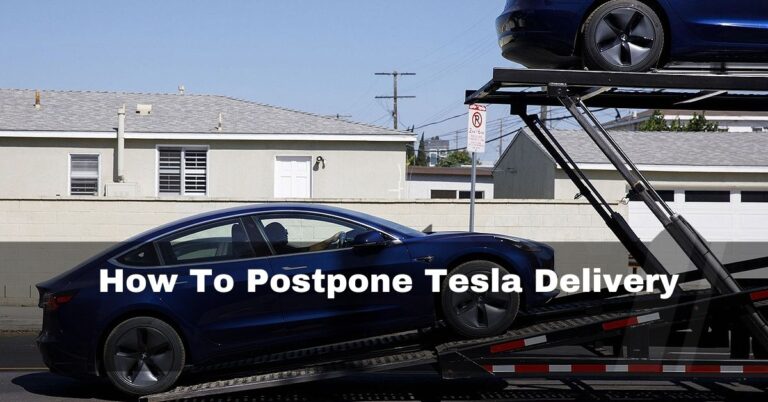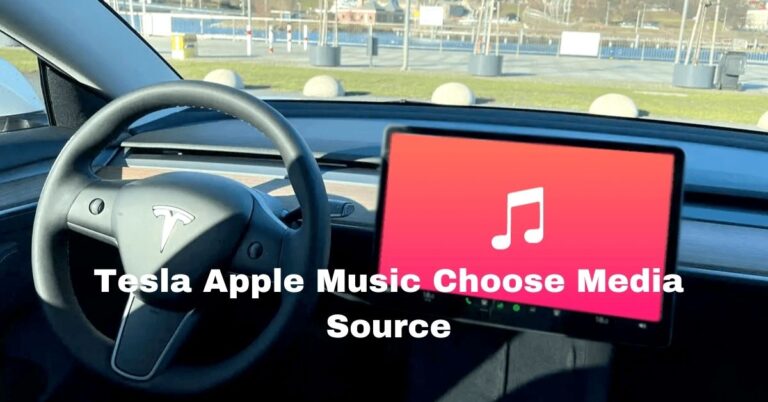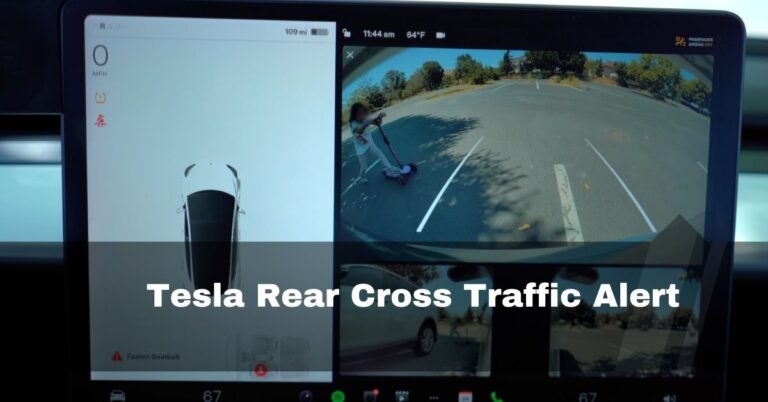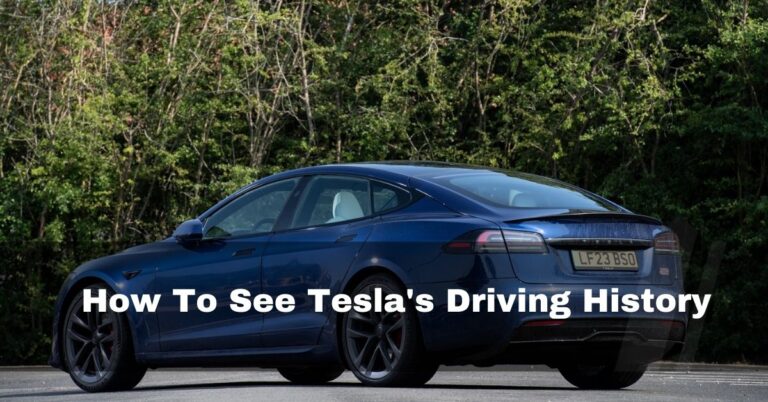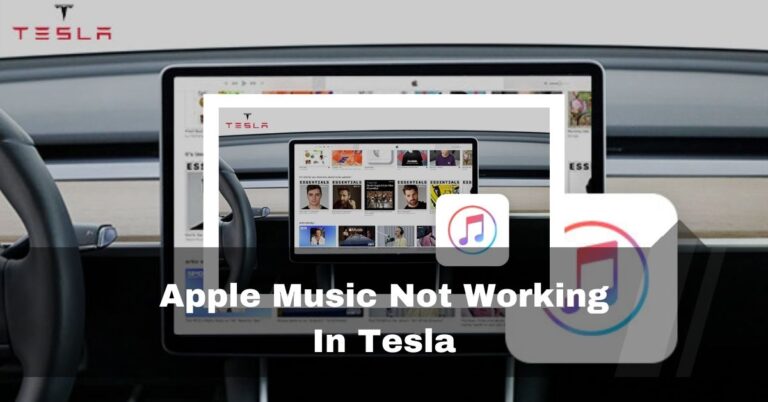Tesla Bluetooth Initializing – Is It Stuck – Fix Now – 2024
Recently, I faced a frustrating situation with my Tesla. I was all set for a nice drive, looking forward to a smooth ride. But the Bluetooth wouldn’t cooperate, and it stuck on initializing. But I didn’t let it ruin my drive. I decided to fix it! Here’s what I did:
Tesla Bluetooth Initializing (Quick Answer)
Unpair and delete my phone from the car, reboot both the car and phone, then repair it. For persistent problems, try a hard reset by holding the brakes and both scroll wheels.
In sharing my experience, I’ll take you through the reasons behind this problem and walk you through a step-by-step guide on how I tackled and resolved it.
Table of Contents
Causes Of Delay In Tesla Bluetooth Initializing:
1. Software Glitches:
Are you facing bluetooth initializing please wait tesla? Bluetooth can take longer to set up if there is a problem with the car’s Media Control Unit (MCU) or the phone’s Operating System (OS).
2. Hardware Problems:
Connectivity delays could be caused by problems with the phone’s Bluetooth chip or the car’s Bluetooth radio.
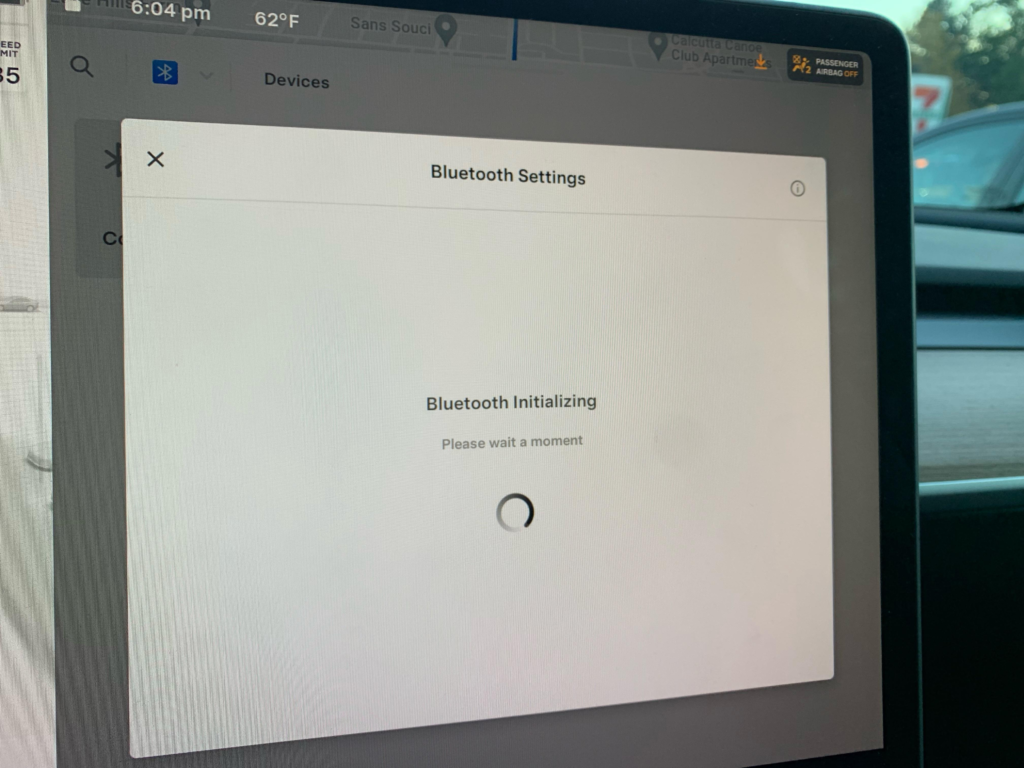
3. Compatibility Concerns:
Tesla model 3 bluetooth initializing? If the software version on the car and the software version on the phone don’t match, startup problems could happen.
4. Network Interference:
Tesla stuck on bluetooth initializing? Signals from other Bluetooth or WiFi devices could mess up the setup process.
5. Outdated Drivers:
The problem could be caused by Bluetooth driver files in the car’s system that are damaged or outdated.

How To Fix Delay In Tesla Bluetooth Initializing: Sharing My Tried Fixes
1. Hard Reset Procedure:
- While your vehicle is stationary, press and hold down the brake pedal.
- Simultaneously, press both scroll wheels on the steering wheel for approximately 10 seconds until the car initiates a reset.
- Release the buttons and allow the car to complete the reset process.
2. Rebooting The MCU:
Tesla model y bluetooth initializing? Hold down both of the steering wheel’s scroll wheels simultaneously until the tablet goes black. Wait for the screen to turn back on, then let go of the scroll wheels. This restarts the Media Control Unit (MCU), fixing any software bugs that might be stopping my Bluetooth from setting up.
3. Restarting Your Phone’s Bluetooth:
- Ensure Bluetooth is enabled on your smartphone.
- Restart your phone to refresh its Bluetooth functionality.
- If the issue persists, access the Tesla Bluetooth settings, delete your phone, and repair it to establish a new connection.
4. Clearing App Data:
Navigate to your phone’s settings and follow these steps:
- Go to Settings > Applications > Tesla.
- Tap on Storage and then select CLEAR DATA.
- After clearing the app data, repair your phone with the car by entering your username and password.
5. Relaunching The Tesla App:
- Close the Tesla app and relaunch it.
- Ensure the app is updated to the latest version from your device’s app store.
- If problems persist, consider uninstalling and reinstalling the Tesla app.
6. Remove And Repair Your Phone:
Access the Bluetooth settings on both the Tesla and your phone.
- Forget your phone from both devices.
- Restart both your phone and the car.
- Initiate the repair process by selecting “Add New Device” on Tesla and scanning for available devices on your phone.
7. Connecting To A Different WiFi Network:
If you need help with your home WiFi, connect your Tesla to a different network, like the hotspot on your phone or a public network, to rule out problems with the hardware or software.
8. Upgrading Or Repairing The MCU:
If the problem continues, make an appointment for repair with Tesla so that a professional can look at the MCU (Media Control Unit) for possible hardware problems. Depending on your warranty, you can get a repair or MCU update for free.
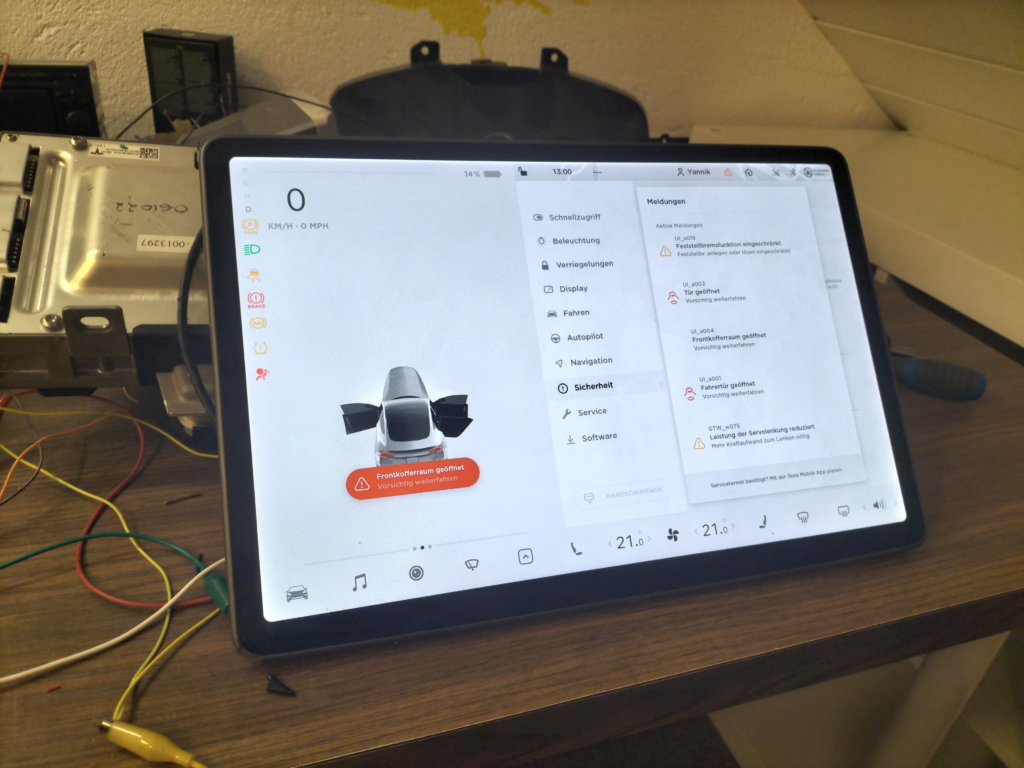
9. Reboot Your Car and Your Phone:
I rebooted my car and phone by following these steps:
For your car:
- Unplug your vehicle from any charging cables.
- Power off your vehicle from the center screen.
- Wait for 3 minutes without touching anything or opening doors.
- Power on your vehicle by stepping on the brake and opening the door.
For your phone:
- Turn off your phone.
- Wait for a few seconds.
- Turn on your phone and ensure Bluetooth is enabled.
10. Check Your WiFi Settings:
- Enable WiFi on both your phone and the Tesla.
- If using 5GHz, consider switching to 2.4GHz to troubleshoot potential interference.
- Test connectivity by connecting the car to your phone’s WiFi hotspot.
And you know what? My Bluetooth problem was fixed when I did these steps slowly. It was incredible, like finding a secret treasure in the digital world.
FAQs:
1. What Does Initialize Mean On Bluetooth?
A hard reset is a process that returns an electronic device to its original state, getting rid of or “initializing” any data or settings that the user changed while the device was in use.
2. Why Is My Bluetooth Suddenly Not Connecting?
To fix sudden connection issues, make sure the devices are close to each other and restart both the Bluetooth device and your phone or computer.
3. Will A Hard Reset Delete Any Personal Settings Or Data In My Tesla?
No, a hard reset usually doesn’t delete your files or settings. It mainly fixes short-term problems with the system. But if you’re worried, you should recheck your settings after the reset.
4. Can I Perform A Hard Reset While Driving, Or Is It Recommended To Do So While Stationary?
For safety reasons, you should only do a hard restart on your Tesla while it is stationary. Press and hold the stop pedal and both scroll wheels when the car is not moving.
Conclusion:
It was annoying and exciting to figure out what was wrong with my Tesla’s Bluetooth. It can be hard to figure out all the tech stuff, but I did it with the help of a guide, some time, and a desire to learn. The cool tech in my Tesla is now back to what it was before. Every tech problem is a small side trip on the big adventure of using cool gadgets.
Our Related Articles:
- Why Are So Many Used Teslas For Sale
- Does Tesla Have A Tracking Device For Insurance
- Tesla Apple Music Choose Media Source
- How To Postpone Tesla Delivery
- Tesla Software Update Stuck
- Tesla Trip Planner